Julia Jupyter
Selecting the Julia-Jupyter application
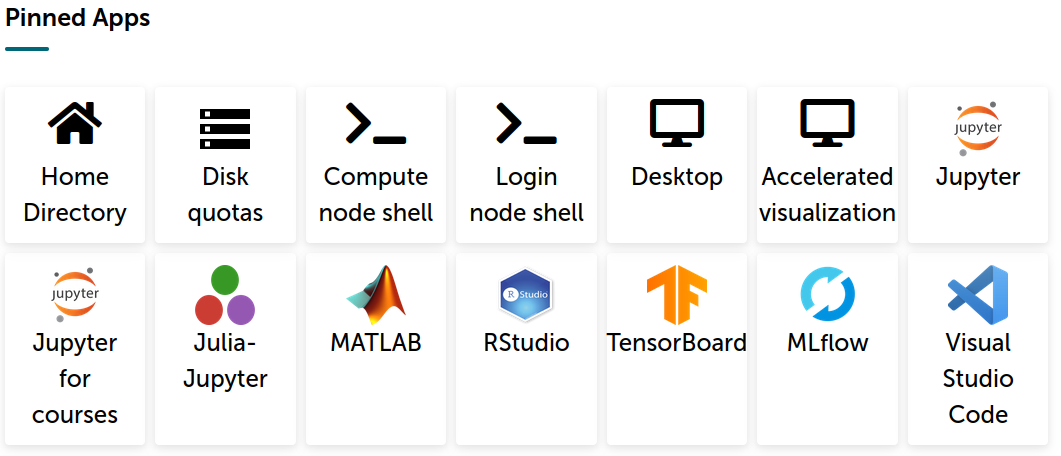
We can use Julia on Jupyter through the Puhti and Mahti web interfaces by selecting the Julia-Jupyter application from the menu.
Launching Julia-Jupyter
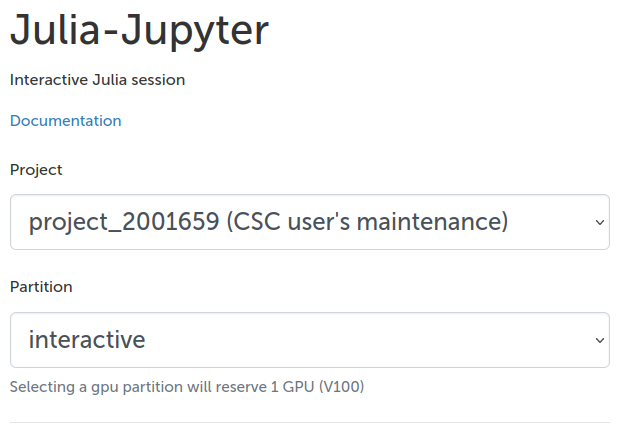
Now, we need to select the resources for running Julia-Jupyter. First, we must select a project for billing and partition for computing resources.
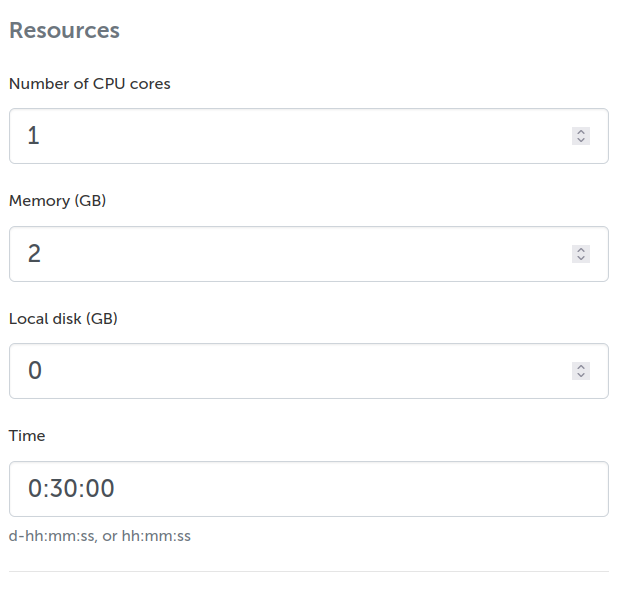
Next, we must set the desired computing resources: CPU cores, memory, local disk, and time.
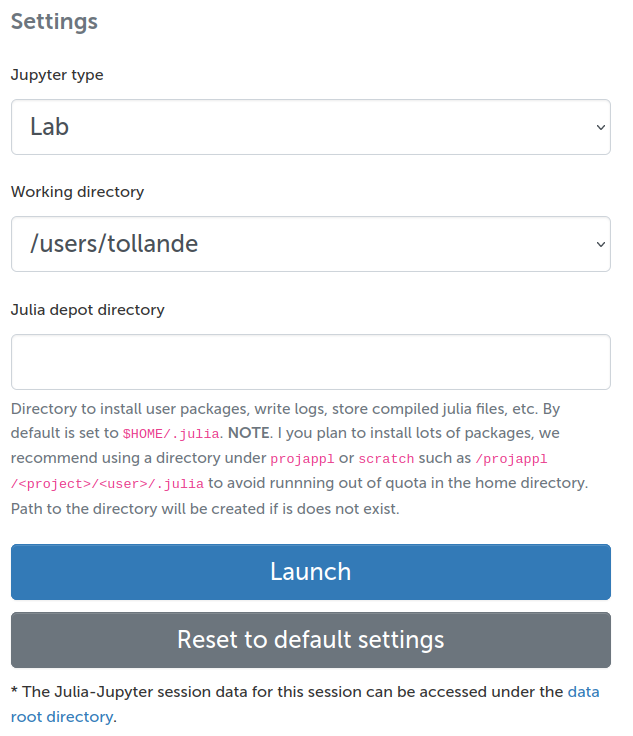
Finally, we must select the Jupyter type. We recommend using Jupyter lab, but
the classic notebook is also available. The working directory sets the root
directory for Jupyter. The Julia depot directory sets the location for package
installations, compiled files, and other Julia depots. If you plan to install
large amounts of Julia packages, we recommend using /projappl or /scratch
instead of the $HOME directory as it could run out of quota. For example,
Plots.jl installs over 10k files and is quite large.
Starting Julia kernel
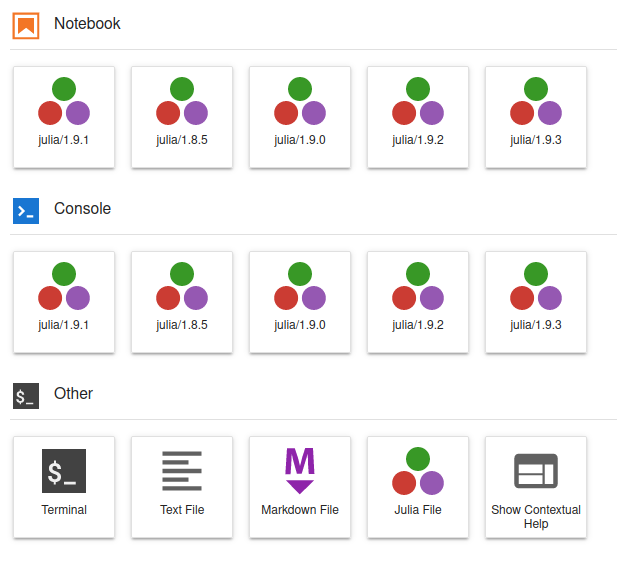
When we first start the Julia-Jupyter session, we don't have any Julia kernels available. To install kernels, we must open the Terminal application, load the Julia module, and invoke an installation script as follows:
The script installs IJulia.jl and the kernel for the Julia version that was loaded from the module. Now, we can close the terminal and refresh the Launcher window, and we should see the installed Julia kernel in the notebook menu. Press the icon to start a Julia notebook.
Note that the Jupyter installation for Julia is separate from the Jupyter installation for Python and is not intended for other use.