Multi-Factor Authentication (MFA) Guide
Overview
This guide explains how to activate and use multi-factor authentication (MFA) for CSC customer accounts. CSC’s MFA system integrates with the authentication solutions provided by universities for Haka accounts. If you have multiple CSC accounts, MFA can be assigned to all of them.
CSC’s MFA uses a time-based one-time passcode (TOTP) system, which works with standard mobile phones with an authentication app. The authentication app is free for users, and multiple app options are available for different mobile devices. You can choose any compatible authentication app.
- Compatible apps are those that use a time-based one-time passcode system. Most of the widely used authentication apps, such as Google Authenticator and Microsoft Authenticator, support this method.
When is MFA required?
If your home organization has enabled multi-factor authentication for Haka login, you do not need to activate it separately for CSC services. It is recommended to use your home organization’s Haka authentication if available.
Otherwise, you must enable CSC provided multi-factor authentication (CSC MFA) to access CSC services for research.
CSC is gradually rolling out MFA across all of our services. Currently, the following CSC services utilize multi-factor authentication:
- SD Connect
- SD Desktop
- Puhti web interface
- Mahti web interface
- MyCSC
MFA Instructions for users logging in with Haka credentials
Your home organization may already offer multi-factor authentication during the Haka login process (Haka MFA). We recommend using your home organization's multi-factor authentication, if available. Note that when logging in with CSC user name and password in the web interface, CSC MFA will always be used. Both home organization MFA and CSC MFA can be set up at the same time.
Users logging in with Virtu credentials, CSC login or Lifescience login
Activate CSC MFA in MyCSC. See instructions below.
What you need before setting up CSC MFA
Before enabling MFA, make sure you have:
- A CSC user account and password. If you don’t have an account yet, register through the MyCSC customer portal. Read the instructions here.
- A mobile device that is compatible with an authentication app (essentially any modern smartphone).
How to activate CSC MFA
Prerequisite: Install authentication app
To use CSC MFA, install an authentication app on your mobile phone. If you already have an authentication app on your phone, skip to step 1.
Some commonly used apps include:
- Google Authenticator
- Microsoft Authenticator
- Other compatible authentication apps (that are TOTP protocol based)
Follow the installation instructions provided by your chosen app.
Step 1: Log in to the CSC MFA activation page in MyCSC
Open the CSC MFA activation page in your web browser and log in using your preferred login method (Haka, Virtu or CSC login).
If you are using CSC login and have forgotten your CSC user account password, here's how you can change it.
Step 2: Scan QR code
Scan the QR code displayed on the screen using your authentication app.
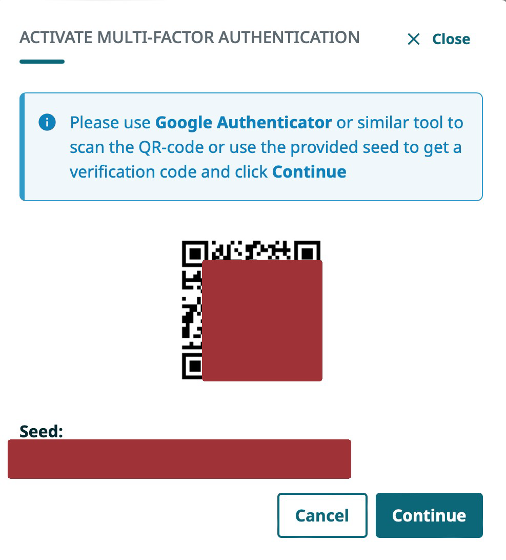
Step 3: Enter verification code
Complete the task that your authentication app requires. Once the task is completed, fill in the verification code from your authentication app in the input field on the CSC MFA activation page and click the Enable Multi-Factor Auhtentication button.
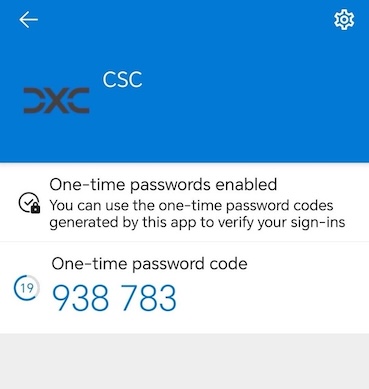
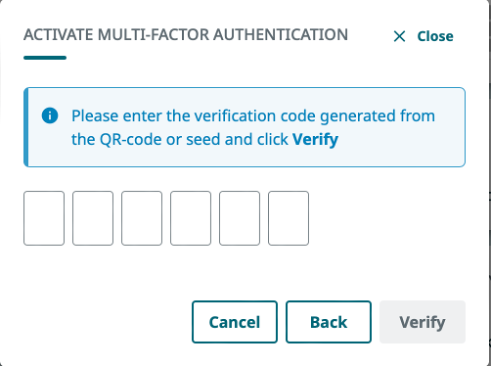
Step 4: Finish
Your CSC account is now secured with multi-factor authentication!
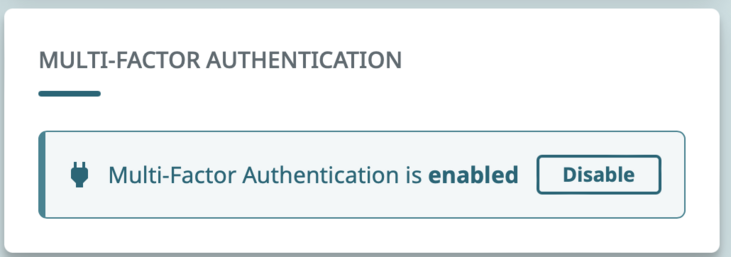
Logging in with MFA
Haka users with home organization MFA
- Choose Haka as your authentication method.
- Authenticate through your home organization, typically by entering your username and password and providing your multi-factor authentication data.
- You are in!
Haka users using CSC MFA
- Choose Haka as your authentication method.
- Authenticate through your home organization, typically by entering your username and password.
- You are sent back to CSC and asked to provide the six-digit code shown in your authentication app
- You are in!
Virtu users, CSC login users and Lifescience login users
- Choose your authentication method (Virtu, CSC login or Lifescience login)
- Authenticate with the chosen method.
- CSC asks you to provide the six-digit code shown in your authentication app
- You are in!
How to proceed when changing to a new phone
The easiest option is to transfer your MFA secret to your new phone. Please follow the instructions of the authenticator app of your choice.
If, for some reason, the MFA secret cannot be transferred from your old phone to your new one, you can follow these steps:
- Log in to MyCSC using your old phone's authenticator app, navigate to the Profile page and click on the Edit button under CSC Multi-Factor Authentication.
- Scan the QR code shown on the screen with your new phone's authenticator app.
- Fill in the verification code from your new phone's authenticator app and click on the Enable Multi-Factor Authentication button.
- Verify that you can log in to MyCSC with your new phone by logging out from MyCSC and logging back in again.
- Your MFA secret that is stored on you old phone can no longer be used to log in to CSC's services for research. Remove it from your old phone's authenticator app.
Note
If you no longer have access to your old phone, please contact CSC Service Desk.
Problems with MFA
If you are experiencing problems or want to disable your MFA authentication, please contact the CSC Service Desk.
See also solutions to common MFA-related problems.