Copying data between Allas and IDA via Puhti
Copying data from Allas to IDA via Puhti
In order to be able to copy data from Allas to IDA with this procedure, you need to be a member in a project which has IDA and Puhti services in use. On the Allas side, you need at least read access to the data. You either need to be a member in a project which has Allas service in use, or the data in question needs to be open for download in Allas. Note that the projects in Allas, Puhti and IDA do not need to be the same.
In short, there are four steps to follow
- download the data from Allas to Puhti scratch
- rearrange the data in the scratch
- upload the data to IDA
- clean the Puhti scratch
Note
Data in IDA is required to be described as research datasets with Fairdata services. For more information see https://www.fairdata.fi/en/about-fairdata/benefits/
Step 1. Download the data from Allas to Puhti scratch
Scratch disk area in Puhti is recommended as it is by default much larger than other areas, like user's home area. Also you can request even bigger scratch quota if the default is not enough. In Puhti you can start the available disk areas and their usage with command:
csc-workspaces
An example how to create a new directory copydir for the data under project 2000013's scratch area:
mkdir /scratch/project_2000013/copydir
Download the data from Allas to that new directory. You should use the same protocol as was used to originally upload the data to Allas, and if the data was uploaded with command line tools, preferably also using the same command line tool. More information about the tools in Puhti is at Accessing Allas in the CSC computing environment and other Linux platforms
In our example case the data was originally uploaded to Allas with a-commands, so the user uses a-get to download the data:
module load allas
allas-config
cd /scratch/project_2000013/copydir
a-get 2000013-wrk-bucket/working_data.tar.zst
Step 2. Rearrange the data in the scratch
This is an important step when copying data from Allas to IDA. You should only copy data that is important enough to be described as dataset in Fairdata services. Also it makes the rest of the procedure easier to think at this point what kind of a directory structure would be good for the datasets, and arrange the data in the Puhti directory to follow that structure. Note that in IDA you can't freeze (turn stable research data to an immutable state) more that 5000 files at once. So as a rule of thumb you should have at most that amount of files in one directory.
In case you will include some files to more the one dataset, do not make duplicate files, IDA files may belong to more than one dataset.
In our example case, the project decides that it makes sense to have two distinct datasets and the data is rearranged in to two directories, experiment_a and survey_2021.
Step 3. Upload the data to IDA
You should only copy data that is important enough to be described as datasets in Fairdata services. Also you should have the data already arraged to a directory structure that would be good for the datasets.
You can upload the data using IDA command line tool:
ida upload target_in_ida local_file
Continuing our example, uploading both directories (experiment_a and survey_2021) in to project 2000002:
module load ida
cd /scratch/project_2000013/copydir
ida upload -p 2000002 experiment_a experiment_a
ida upload -p 2000002 survey_2021 survey_2021
If the user has already configured the IDA command line tool, then the upload command uses that configuration. If not, the the upload command asks the username and password in IDA. Detailed instructions can be found in IDA command line tool.
Step 4. Clean the Puhti scratch
Data in the Puhti scratch consumes billing units, so once the data is uploaded to IDA and if you are not going to use it in Puhti, it makes sense to remove it from the scratch disk area in Puhti.
Copying data from IDA to Allas via Puhti
In order to be able to copy data from IDA to Allas with this procedure, you need to be a member in a project which has Allas and Puhti services in use. On the IDA side, you either need to be a member in a project which has IDA service in use, or the data in question needs to be open for download. Note that the projects in Allas, Puhti and IDA do not need to be the same.
In short, there are four steps to follow
- download the data from IDA to Puhti scratch
- rearrange the data in the scratch, if necessary
- upload the data to Allas
- clean the Puhti scratch, if necessary
Step 1. Download the data from IDA to Puhti scratch
Scratch disk area is recommended as it is by default much larger than other areas, like user's home area. Also you can request even bigger scratch quota if the default is not enough. For more datails about Puhti disk areas see Computing disk environment
An example how to create a new directory xferdir for the data under project 2000012's scratch area:
mkdir /scratch/project_2000012/xferdir
If the data to be downloaded from IDA is in a project the user belongs to, then downloading the data from IDA can be done with IDA's command line tool:
ida download target_in_ida local_file
Continuing our example, the data in IDA is in project 2000001's directory testi, download commands are:
module load ida
cd /scratch/project_2000012/xferdir
ida download -p 2000001 testi testi.zip
If the data to be downloaded from IDA is a published open dataset visible in Fairdata Etsin, then downloading it requires two steps, locating and copying the download command in Etsin and then downloading the dataset. Download button in Etsin has option to show download commands for a few command line tools.
Again continuing our example, the user selects a dataset directory for downloading in Etsin. After a while the zip package is ready and Etsin shows the download button:
User clicks the option menu in the download button to see command line options:
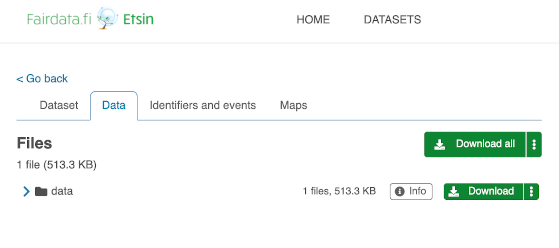
User copies the curl command and runs it in puhti:
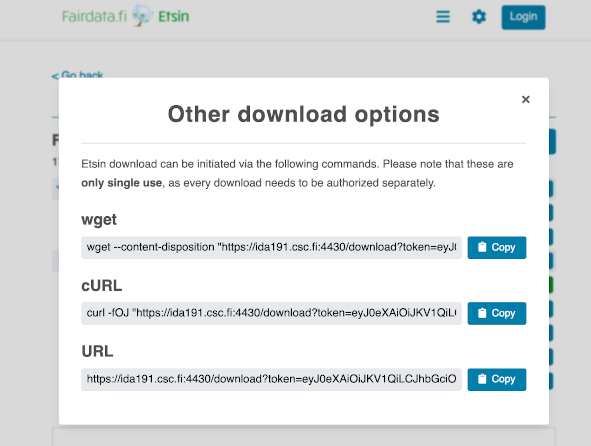
cd /scratch/project_2000012/xferdir
curl -fOJ "https://ida191.csc.fi:4430/download?token=18f6e5b7edae4f12a8a654ea22d57aa9.PA0p5PMqnzvgcXAU0Lw9SuVcyoQGgV8Ugnk3GEppU0b4UUhGWRLP8FRHB2MvyUTjPA0p5PMqnzvgcXAU0Lw9SuVcyoQGgV8Ugnk3GEppU0b4UUhGWRLP8FRHB2MvyUTjPA0p5PMqnzvgcXAU0Lw9SuVcyoQGgV8Ugnk3G_e3668097e34d437484e15d53624e7905=76679a7a-367c-474f-9e8c-c3869a106e2f_ehr3hd76&package=76679a7a-367c-474f-9e8c-c3869a106e2f_ehr3hd76.zip"
Step 2. Rearrange the data in the scratch, if necessary
In case you would like to rearrange the data, or remove parts of it, you can do it in the scratch before you upload it to Allas.
Continuing our example, once the data is in a testi.zip (or 76679a7a-367c-474f-9e8c-c3869a106e2f_ehr3hd76.zip in case of an open dataset) in the project's scratch area, the package can simply be unpacked with unzip:
cd /scratch/project_2000012/xferdir
unzip testi.zip
Step 3. Upload the data to Allas
The easiest way to upload the data to Allas is using a-put command. a-put uploads a directory as one compressed obejct in to Allas. It needs enough space at the working directory to create the package to upload, so the currenct working directory should be the scratch area. The basic syntax of the a-put command:
a-put directory_or_file
Continuing our example, the unzipped data to be uploaded to Allas is in a directory experiment_data, it can be uploaded with a-put:
module load allas
allas-config
cd /scratch/project_2000012/xferdir
a-put experiment_data
Step 4. Clean the Puhti scratch
Data in the Puhti scratch consumes billing units. If you are not going to need the data in Puhti, once the data is uploaded to Allas it may make sense to remove it from the scratch disk area in Puhti.