Using Gabedit as GUI for Gaussian jobs on Puhti
Gabedit is a free graphical user interface (GUI) to many computational chemistry packages. Here we introduce how it can be used to prepare and analyze Gaussian jobs on Puhti. The prerequisites are that you have a valid CSC account that belongs to the Gaussian group, and that you are a member of a CSC project that has access to Puhti. This tutorial also assumes that you have Gabedit installed on your local computer.
The workflow
In short, the major steps to construct, run and analyze a Gaussian job on Puhti using Gabedit are:
- Create the Gaussian input using Gabedit on your local computer.
- Copy the input files from your local computer to a suitable working directory on Puhti.
- Start the calculation on Puhti.
- Copy the results from Puhti to your local computer.
- Use Gabedit to analyze the results.
1. Create the Gaussian input
- In Gabedit, build or load your molecular structure
- Define the method and other details you want to use
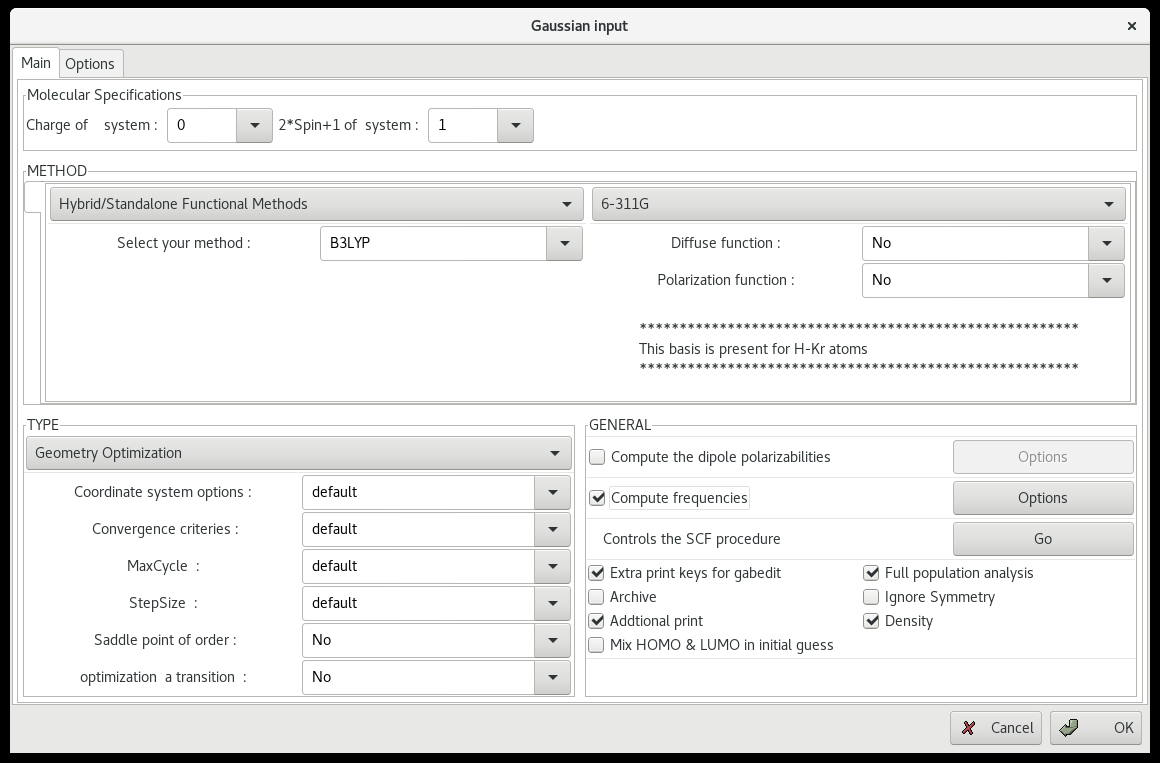
- Save it as a Gaussian input in a separate directory (here called
benzene)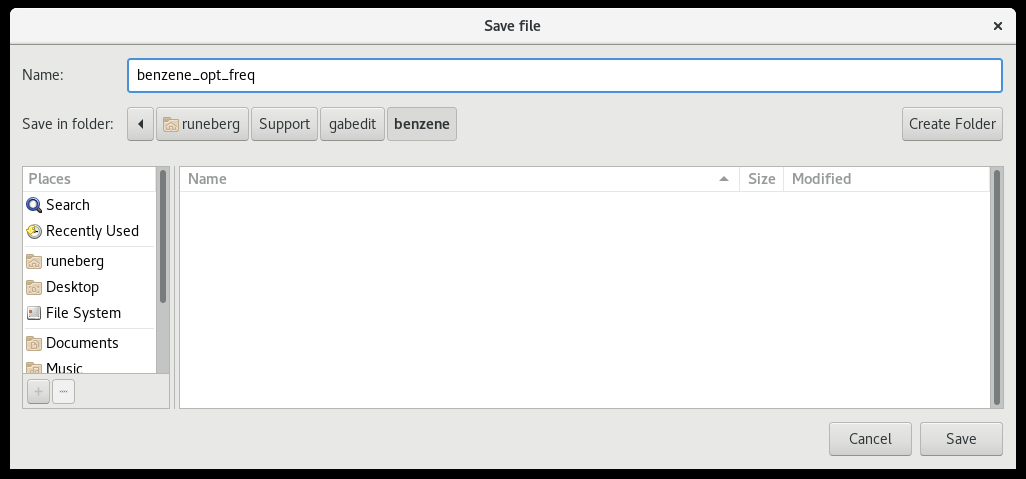
2. Copy the input files to Puhti
-
Copy the whole input directory (here called
benzene) to a suitable scratch directory on Puhti (here we usersync. For other methods, see "Moving data between CSC and local workstation")rsync -rP benzene username@puhti.csc.fi:/scratch/project_2001199/gabedit
3. Start the calculation on Puhti
-
Login to Puhti and go that diretory
cd /scratch/project_2001199/gabedit/benzene -
Load the gaussian module
module load gaussian -
Submit the calculation
subg16 00:10:00 benzene_opt_freq project_2001199
4. Copy the results back to your own computer
-
Once the gaussian job has finished, copy the whole directory from Puhti back to your own computer. Give this command on your own computer:
rsync -rP username@puhti.csc.fi:/scratch/project_2001199/gabedit/benzene/ .
5. Use Gabedit to analyze the results
- In Gabedit use
File ->Opento navigate to the directory where the results are - In the lower right corner of the
Open filewindow change the*.inpto*.com - Select the com-file corresponding to your Gaussian job and open it. This opens the main Gabedit window
-
Select the tab showing the log file
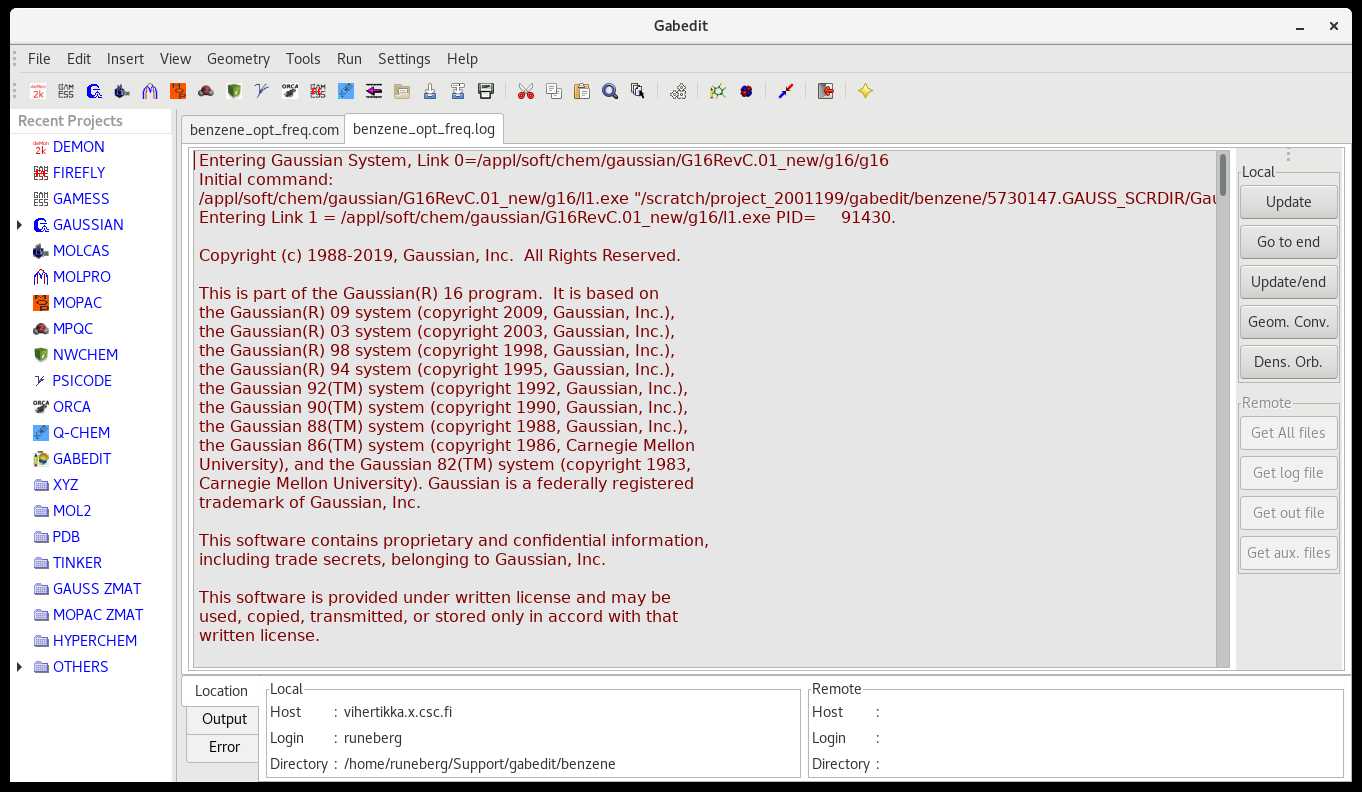
-
The panel on the right shows various options that can be analyzed
- In the example above we calculated the vibrational frequencies. These results can be studied by selecting
Dens. Orbthat opens theGabedit: Orbitals/Density/Vibrationwindow.- On the canvas do right-click
- Select
Animation -> Vibration - By selecting a particular mode from the table, it can be animated by hitting
Play - The calculated spectrum is shown by selecting from the
VibrationwindowTools -> Draw IR spectrum