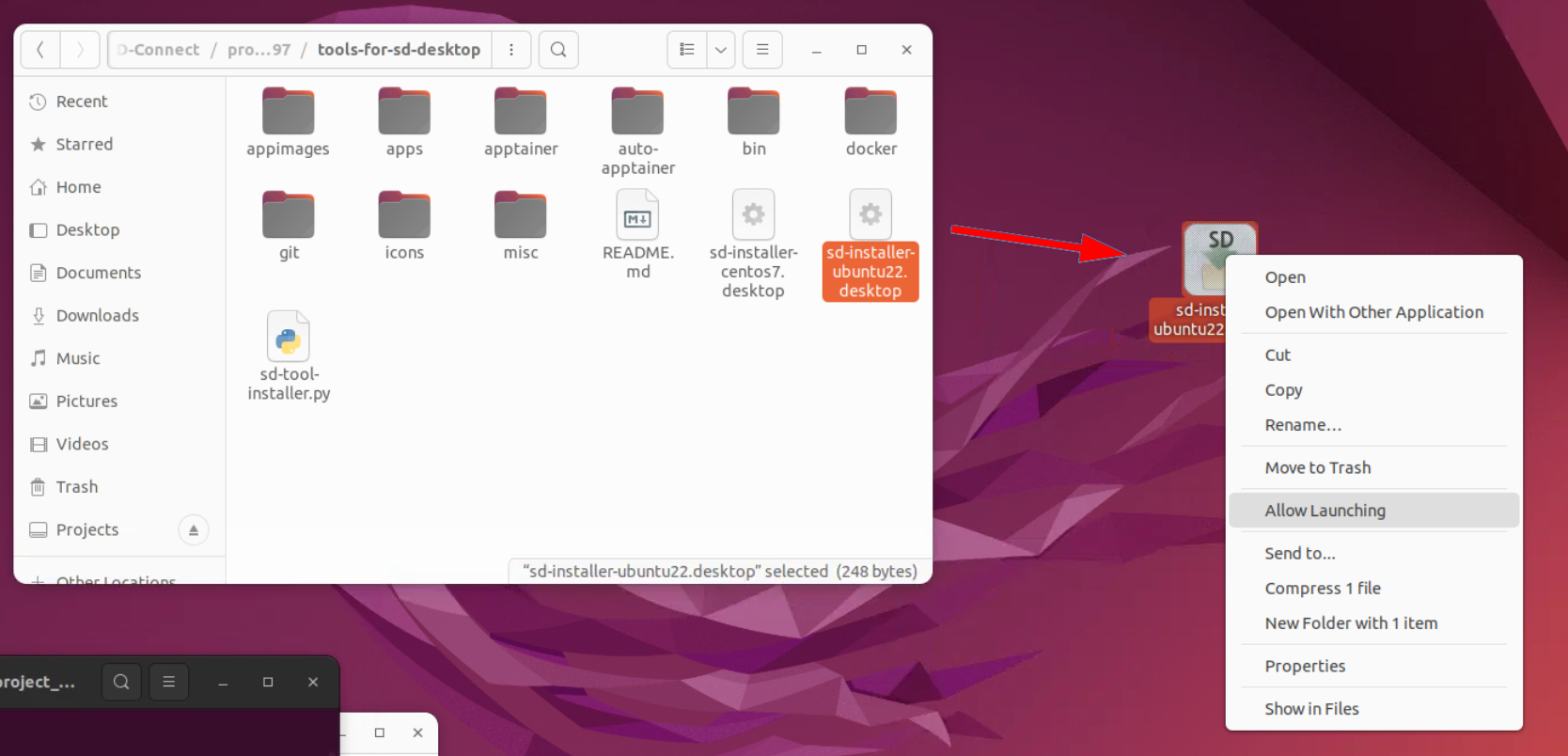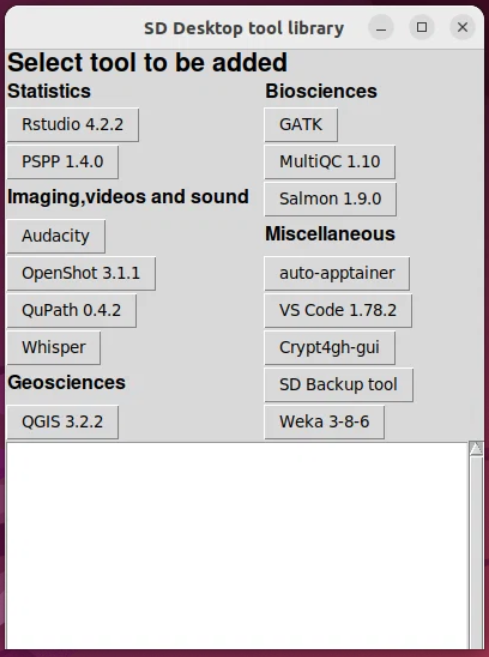SD Desktop Software Installer
As SD desktop virtual desktops are isolated from internet, installing additional software and libraries to your virtual desktop is not straight forward. Adding extra software is possible, but it requires that you convert the installation processes into files that can be uploaded to SD Connect and from there copied to your SD Desktop environment for installation and usage.
In general, we recommend using Apptainer containers for importing the software you need.
To make additional software installations easier, CSC has created a SD Software Installer tool, that provides an easy way to add few commonly used software packages and help tools to your virtual desktop. This document describes the usage of this tool.
Requirements
In order to get access to the installation tool, you need to send a request to CSC Service Desk. In the request, indicate that you wish that the SD software installer would be made available for your project. You must include the Project identifier string of your project to the request. You can check this 32 characters long random string for example in the SD Connect service. There you find the Project Identifier in the User information view.
Installing the SD Software Installer
Log in to your SD Desktop and open Data Gateway. If the software installation help tools are enabled for your project,
then you should have folder tools-for-sd-desktop included in the directory that Data Gateway created
(in Projects/SD-Connect/your-project-name).
Open tools-for-sd-desktop folder and from there, drag/copy file sd-installer-centos7.desktop or sd-installer-ubuntu22.desktop to your desktop.
Select the version that matches the operating system of your SD Desktop.
Figure 1. Copying sd-installer.desktop file to SD desktop.
Double-click the copy of the installer tool in your desktop to start the software installation tool. In Ubuntu based virtual desktops you need to right-click the and select Allow Launching before you can use the installer.
Figure 2. SD Software installer
Usage
In order to use the installer, you must have an active Data Gateway connection running and mounting of the SD Connect data should be done through the default location in the file system (Projects directory in the users home directory).
The installer shows a panel of buttons that allow you to install a software by just clicking the button.
The available software include graphical and command line applications. For graphical applications, a launching icon is added
to the desktop. All software is installed to directory /shared-directory/sd-tools/ where the installation is available for all the
users of the virtual desktop.
In case of some applications, part of the installation process occurs only when the application is started for the first time. Thus, you should start the application once after the installation, to make sure that the process is completed. After that the installed software should work also when Data Gateway connection has not been opened.
Tool selection
Notes about the available tools. Note that this list may be outdated:
Statistics
- Rstudio 4.2.2 R statistics tool with graphical user interface and help tools for adding libraries.
- PSPP Open Source alternative for SPSS statistics tool.
Imaging and videos
- Audacity. Sound editor.
- ELAN 6.7. Annotation tool for audio and video recordings.
- After installation, right-click the ELAN desktop icon and select: Allow launching.
- OpenShot 3.1.1. Video editor.
- This tool works only in Ubuntu22 based virtual desktops.
- After installation, right-click the OpenShot desktop icon and select: Run as a program.
- QuPath 0.4.2. Software for bioimage analysis.
- Whisper Automatic speech recognition.
Geosciences
- QGis 3.1.1 A Free and Open Source Geographic Information System.
Biosciences
- GATK A genomic analysis toolkit focused on variant discovery.
- GCTA 1.94.1 A tool for Genome-wide Complex Trait Analysis.
- GCTB 2.05b Genome-wide Complex Trait Bayesian analysis
- IGV 2.16.2 Integrated Genomics Viewer.
- MultiQC 1.10 NGS Read quality checking tool.
- PRSice 2.0 Polygenic Risk Score software for calculating, applying, evaluating and plotting the results of polygenic risk scores (PRS) analyses.
- Regenie 3.3 Program for whole genome regression modelling of large genome-wide association studies.
- Salmon 1.9.0 Program to produce transcript-level quantification estimates from RNA-seq data.
Miscellaneous
- auto-apptainer Tool to add command line applications using the Apptainer container library provided by CSC.
- VS Code 1.78.2 Code editor.
- Crypt4gh-gui Encryption tool.
- Backup tool Help tool to automatize backup and export in SD Desktop.
- WEKA 3-8-6