Static web server
How to set up a static web server in Rahti.
-
Create a project. Instructions
-
In the Openshift web console, switch to the Developer perspective. Select Add from the navigation panel. To create an application, under Developer Catalog list Select All services and then search for Apache HTTP Server, Click the Apache HTTP Server, and Select Instantiate Template on the pop-up window on the right.
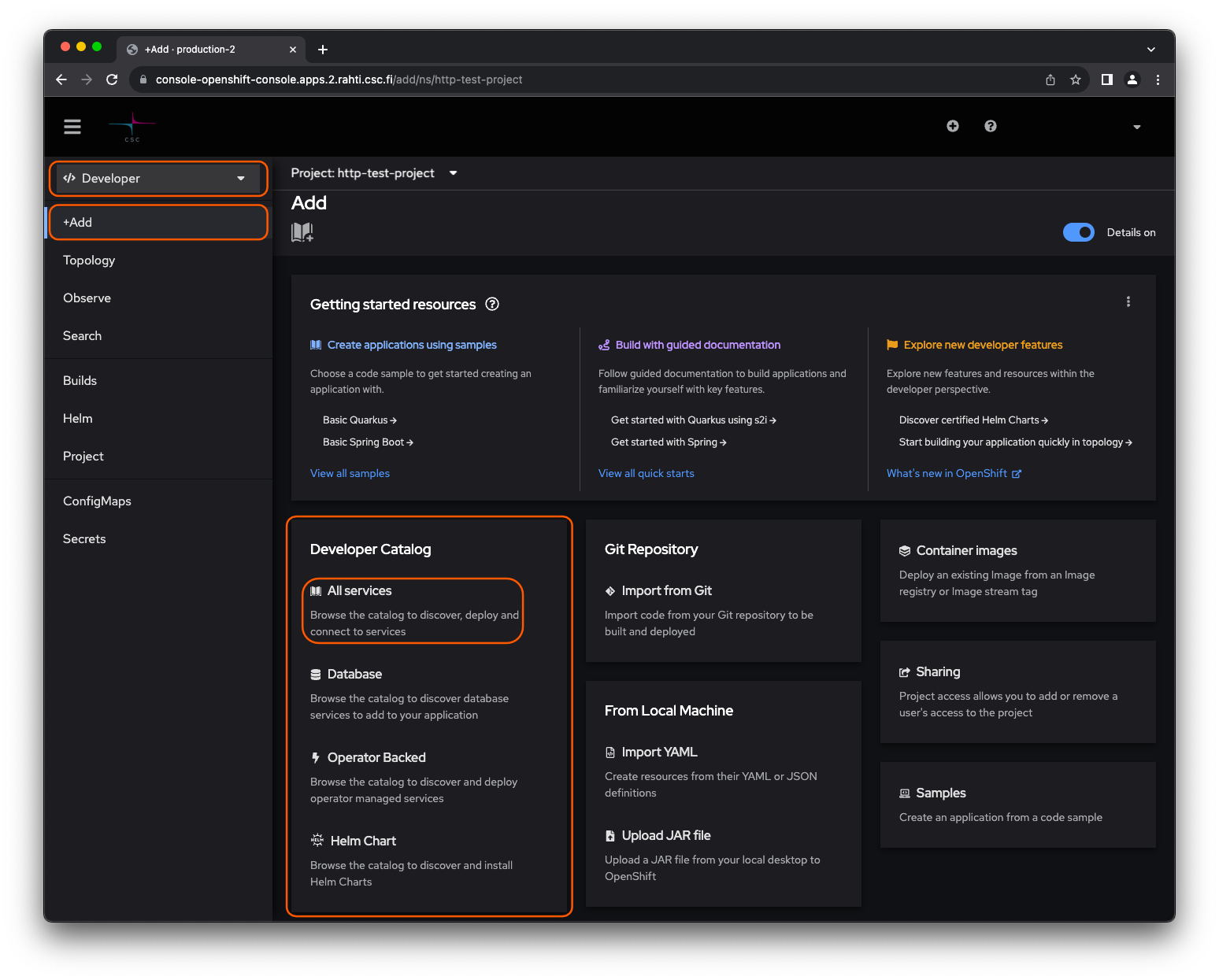
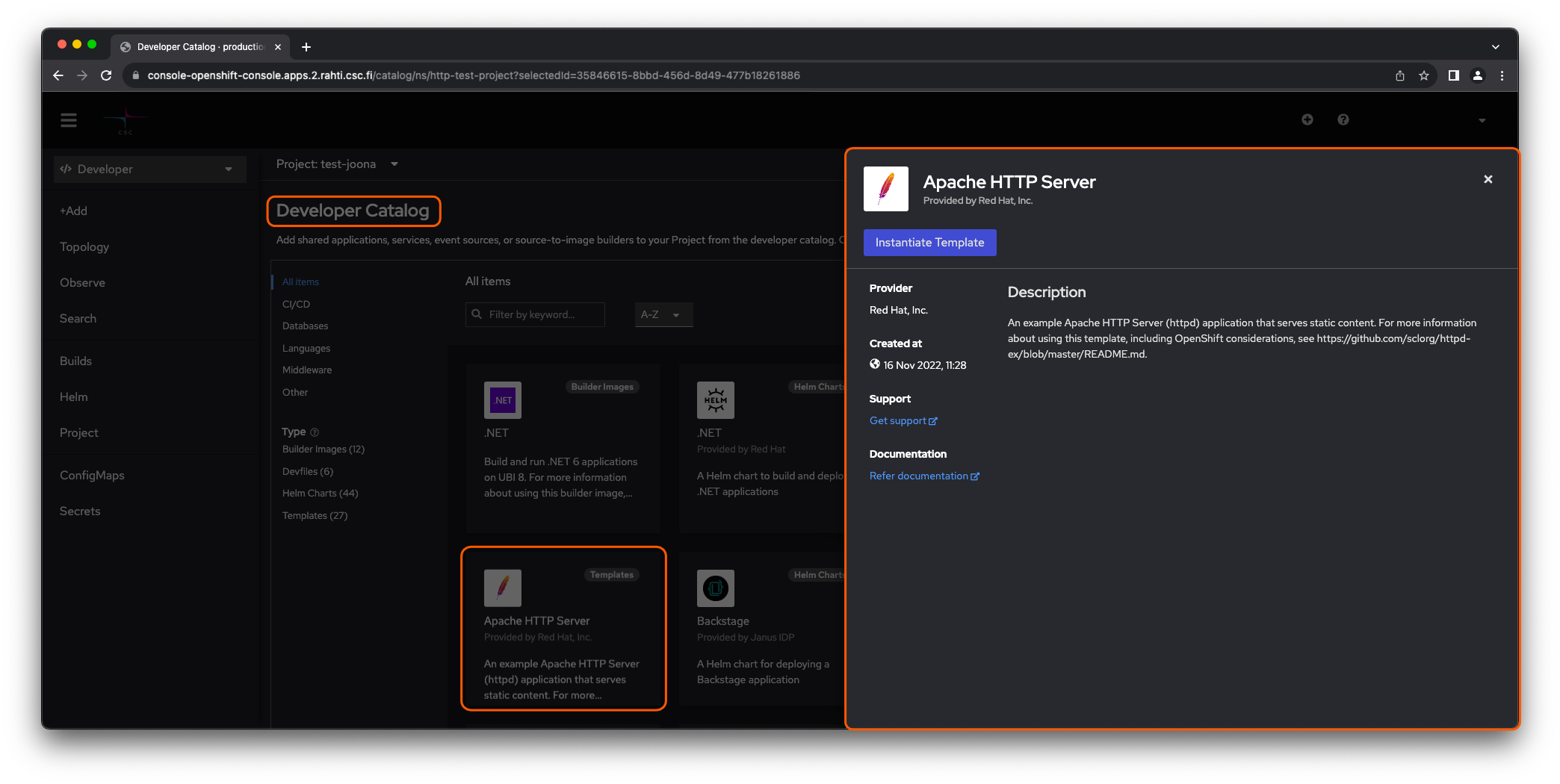
-
Type in the source Git repository containing the content to be served. Click Create . Here, the sample content is used, and the application is created in the project http-test-project.
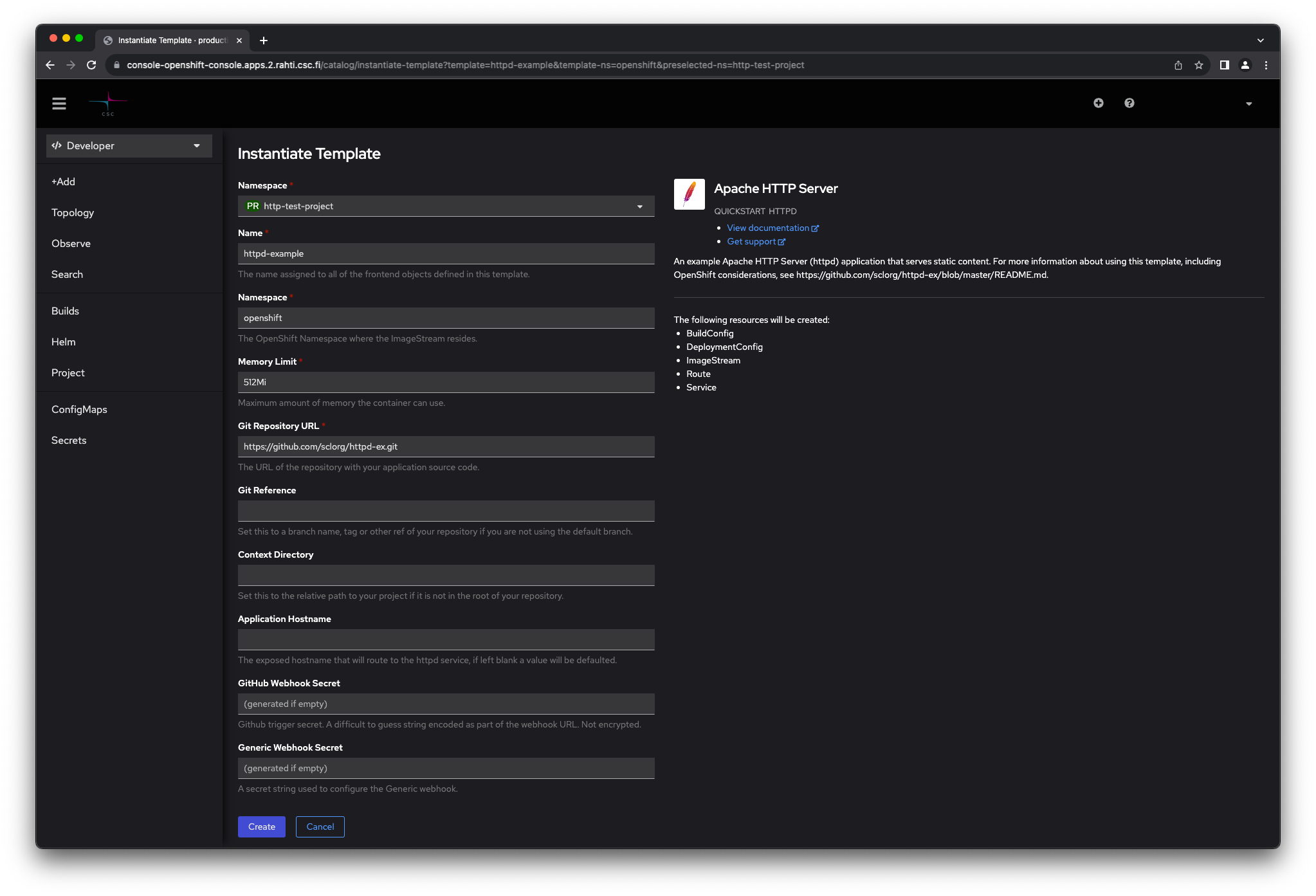
-
Select Topology from the navigation panel to Navigate to the newly created project and Click name of the project from the graphical map of running applications. Select Details on the pop-up window on the right. Now, the OpenShift dashboard should display information about the application.

This application is available at Select Resources on the pop-up window on the right under the Routes list.
httpd-example-http-test-project.2.rahtiapp.fi
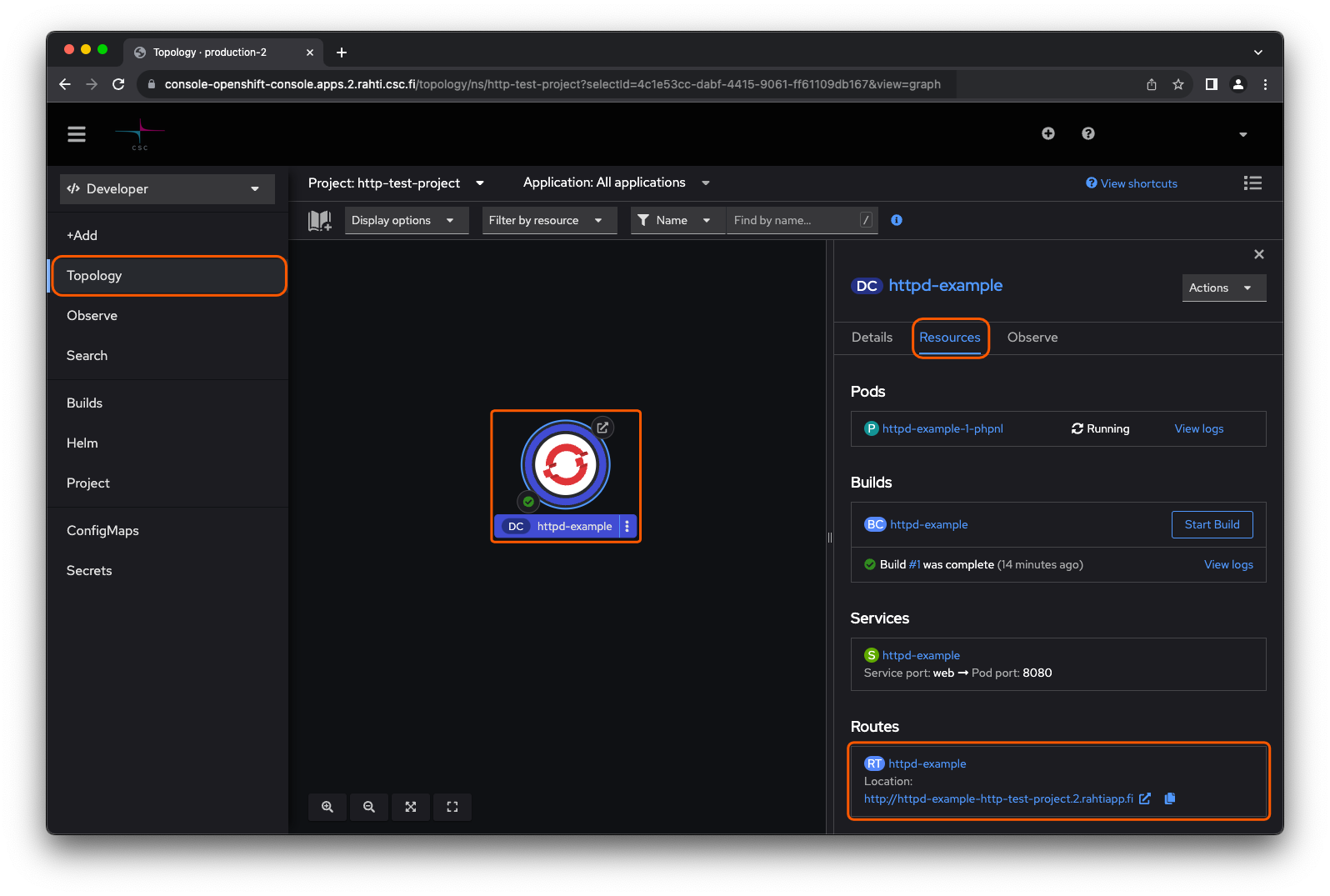
If the link did not work, make sure that the browser did not change the address to use https instead of intended http.
OpenShift processed a template that provisioned various objects, such as Pods, Services, Routes, DeploymentConfigs, and Builds into the container cloud, and as a result, a web server emerged.
For deeper insight in to the created objects, please see:
- Core objects for introduction to the fundamental objects on which OpenShift/Kubernetes applications are built upon.
- Kubernetes and OpenShift Concepts for how managing applications in OpenShift/Kubernetes is further streamlined using higher abstraction level objects.