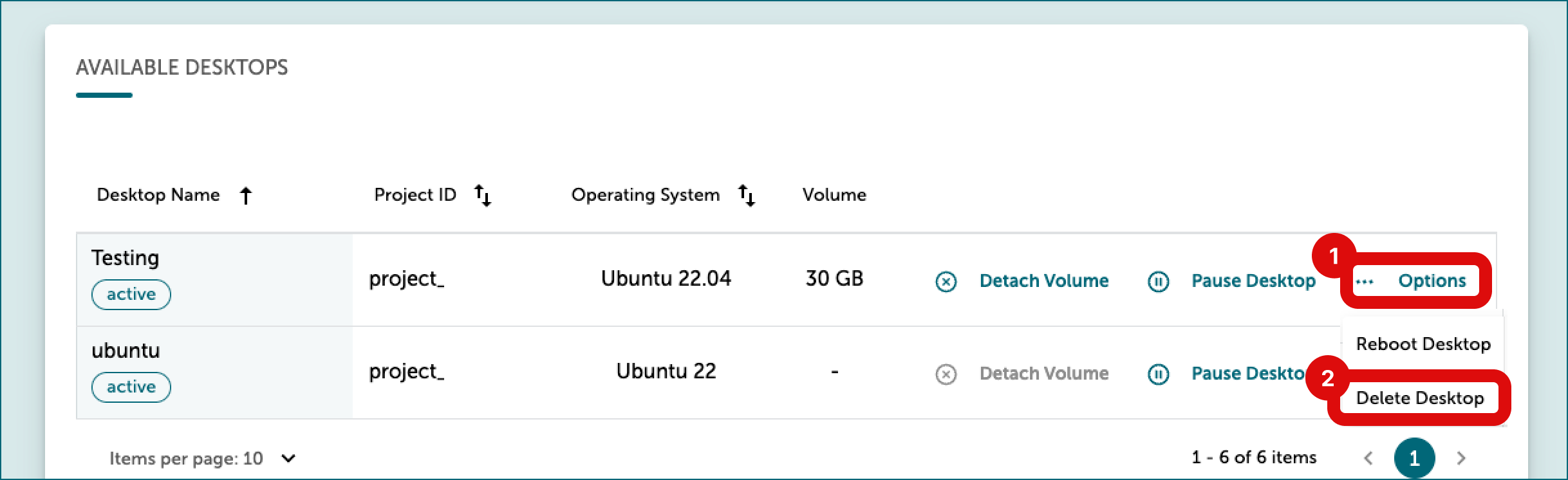Table of contents of user guide
Managing volumes and virtual desktops
SD Desktop management
With the SD Desktop service, you can easily manage volumes and pause, reboot or delete your virtual desktops. Managing desktops happens in SD Desktop management page.
- Detaching and attaching a volume
- Pausing or unpausing a virtual desktop
- Rebooting a virtual desktop
- Deleting a virtual desktop
Note
These options are available only on virtual desktops created after February 2, 2023. Please contact service desk if you are working with older desktops.
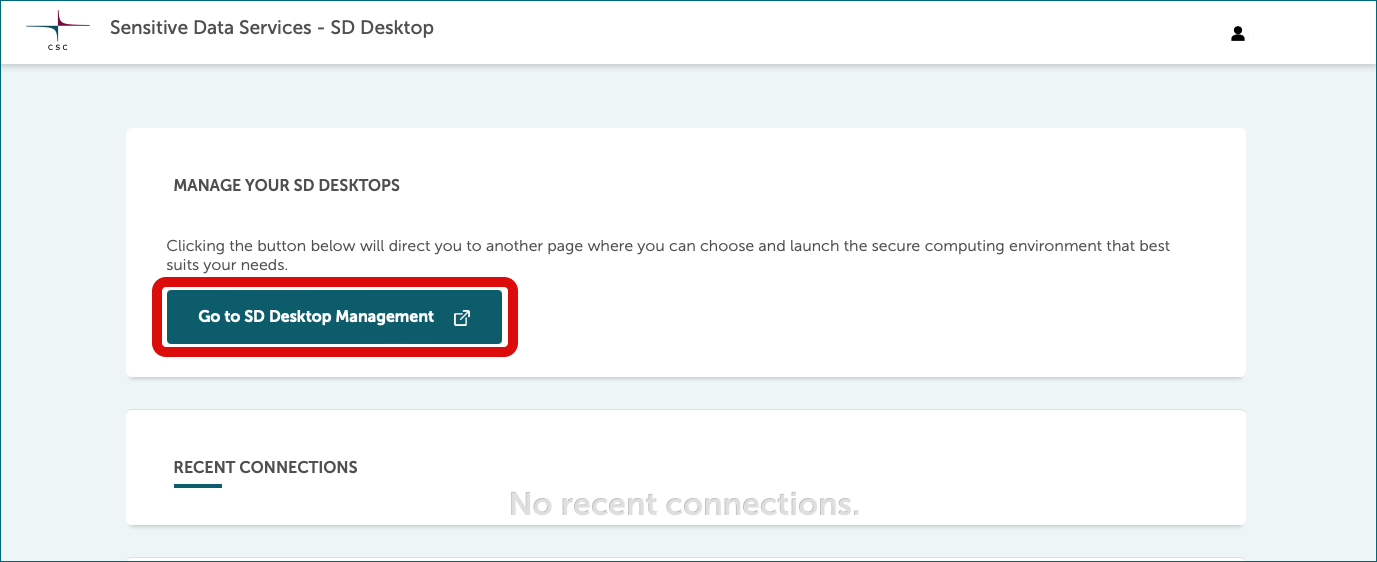
Detaching and attaching a volume
With the option Detach volume, you disconnect a volume from your virtual desktop. The volume and its content will be stored in the same CSC project where it was initially created. You can compare this operation to disconnecting or attaching a hard drive to your laptop. Detached volume can be attached into a new SD Desktop VM during the launch process. Thus you can use volumes to transport data from old virtual machine to a new one.
Before detaching
Before you detach a volume, it is good the set access permissions of files and directories such that all project members have both read and write access to all the data in the volume. This is due to fact that in the new virtual machine, where the volume will be used afterwards, the mappings between machine specific user ID numbers and user accounts may be different than in the original virtual machine. In practice this means that the user account that owns of the data may change on the way.
You can do this permission set-up with linux command pre-volume-detach that you can take in use by installing CSC Tools with SD tools installer. In addition to fixing the access permissions of the user who is running the command, it checks if there are other users that should run this command too. Further, the command allows you to make a backup copy of your home directory to the volume so that you can import the contents of your home directory to the new virtual machine.
Detach a volume from your virtual desktop
-
Log in to SD Desktop. Access the correct virtual desktop on the homepage under All connections.
-
Save and close all the files on the volume to prevent data corruption and log out from the virtual desktop.
-
On the homepage, click SD Desktop management.
-
At the bottom of the page, under Available desktops choose the correct virtual desktop, and in the same row, on the right side, click Detach volume. Confirm the operation through the notification.
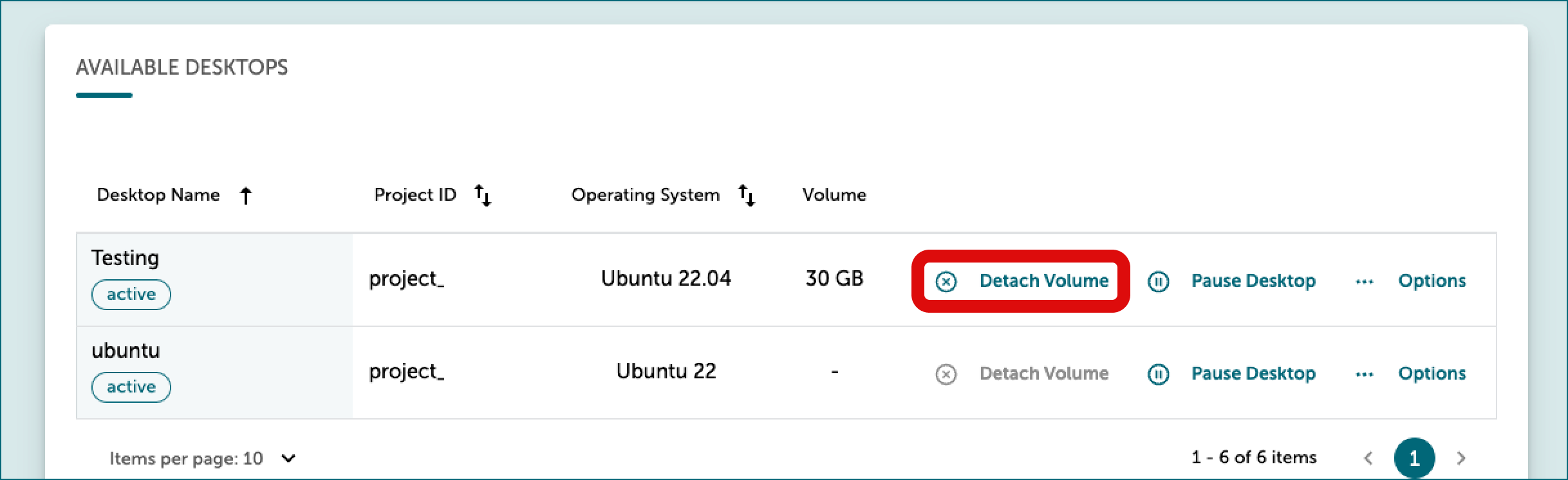
Attach a volume to a new virtual desktop
When you want to access the data saved in the detached volume, you can attach it to a new virtual desktop.
-
Log in to SD Desktop. On the homepage, click SD Desktop management.
-
At the bottom of the page, under Desktop selection choose the necessary options (CSC project, operating system etc.). Follow steps 1-2 in these instructions.
-
Under Add External Volume (optional) click Choose from existing volumes. Dropdown will show available volumes stored in the same CSC project. Leave fields Volume size and Volume name empty.
-
Click on Create desktop.
Note
- A detached volume can not be attached to an existing virtual desktop, only to new virtual desktops during creation phase.
- The content of a detached volume can not be accessed or deleted.
- To delete or access the volume content, attach it to a desktop with the same operating system during the desktop creation phase.
- Volumes can not be moved or transferred between CSC projects for security reasons.
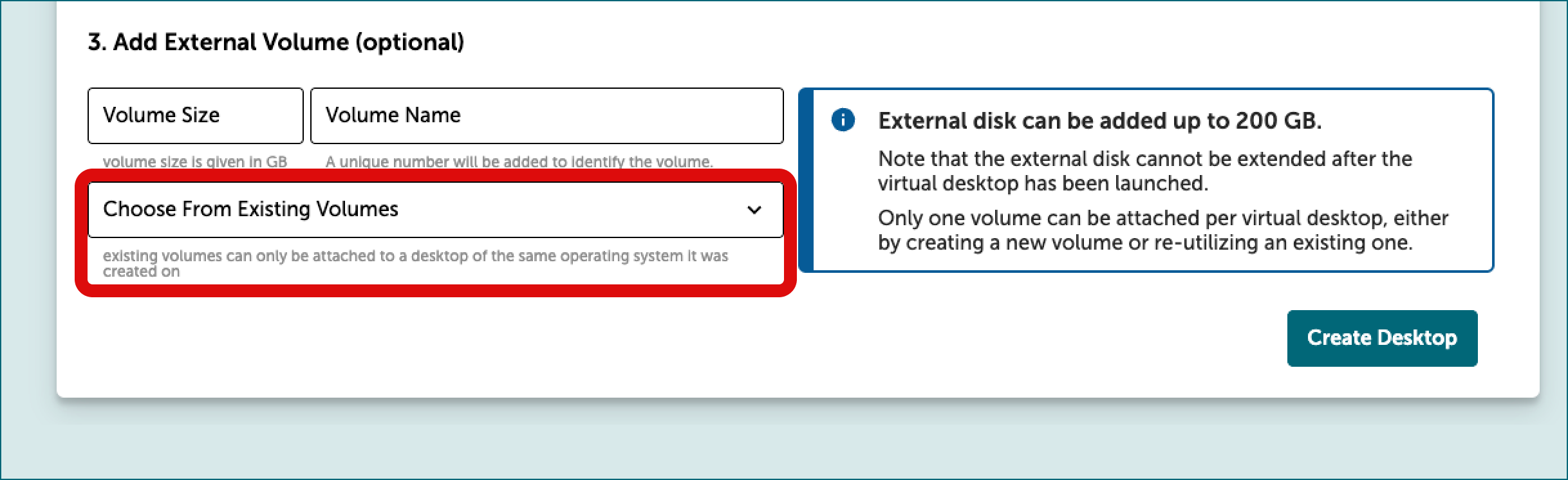
Pausing or unpausing a virtual desktop
You can pause a virtual desktop. In this manner, the desktop will stop consuming Cloud Billing Units.
Pausing a virtual desktop
-
Log in to SD Desktop. Access the correct virtual desktop on the homepage under All connections.
-
Close all the programs, save or close all the files, and log out from the virtual desktop to prevent data corruption.
-
On the SD Desktop homepage, click Go To SD Desktop Management.
-
At the bottom of the page, under Available desktops choose the correct virtual desktop, and in the same row, on the right side, click Pause desktop.
-
Confirm the operation via the notification. Pausing a desktop may take up to 30 minutes.
Note
You can't access or detach a volume while a desktop is paused.
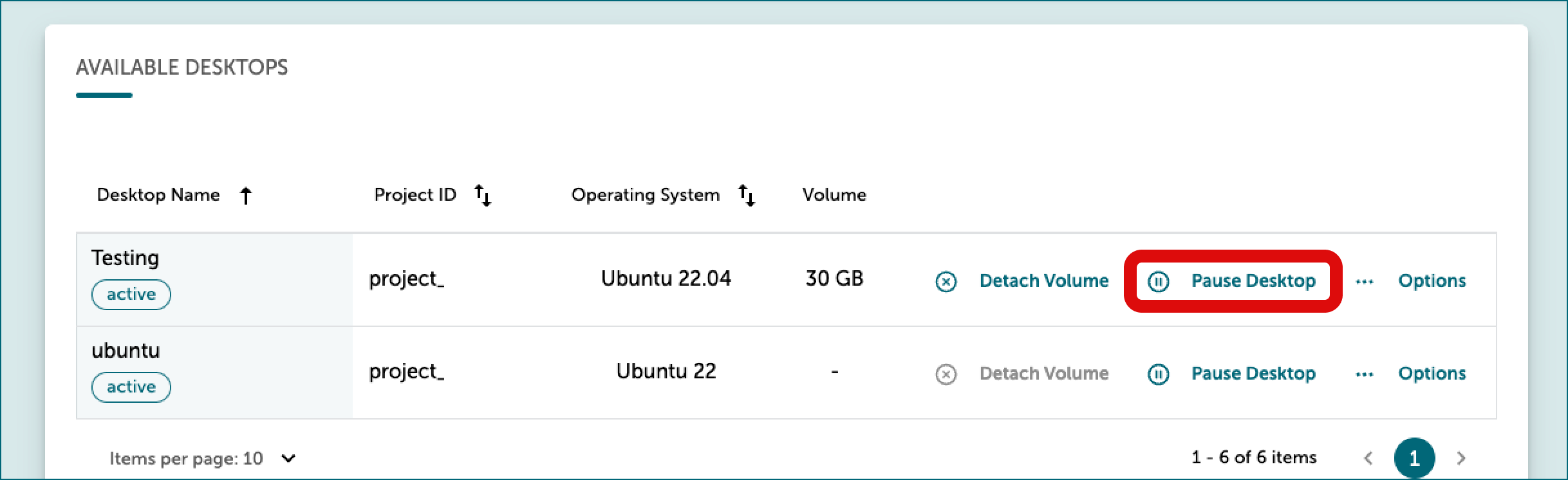
Resuming a virtual desktop
-
Log in to SD Desktop. On the SD Desktop homepage, click Go To SD Desktop Management.
-
At the bottom of the page, under Available desktops, select the correct virtual desktop. In the same row, click Options on the right, then choose Resume.
Note
Resuming a paused desktop is only possible for active CSC projects with available Cloud Billing Units.
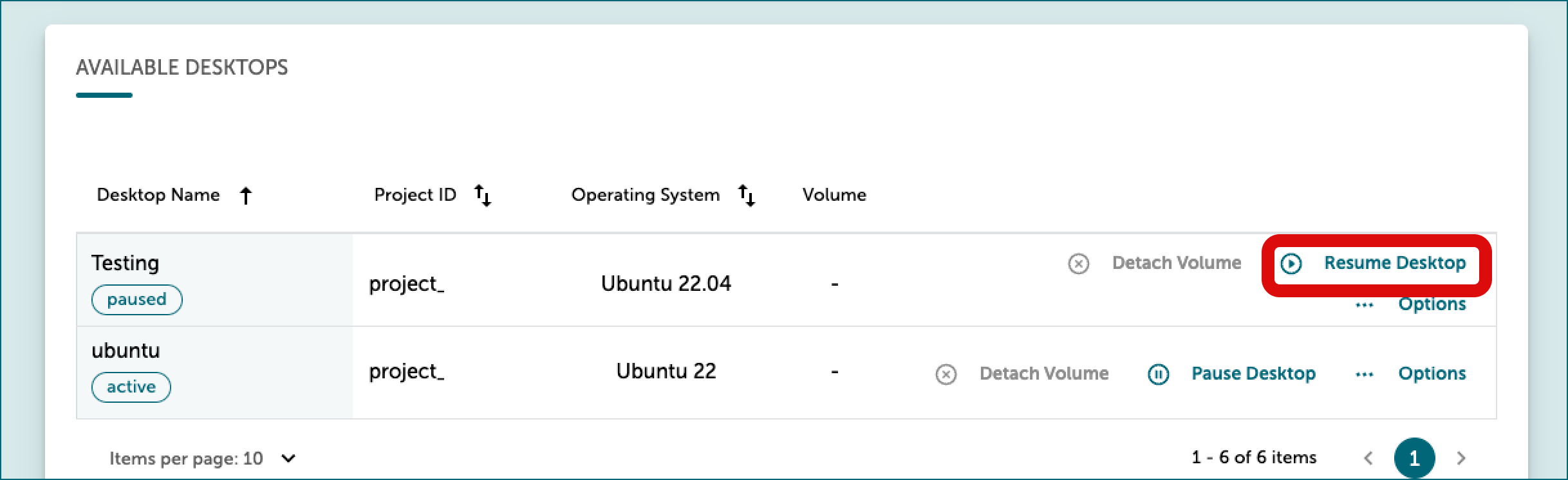
Rebooting a virtual desktop
If your virtual desktop or software becomes unresponsive, you can reboot it. After the reboot, all files and software saved on the virtual desktop will remain accessible.
Note
If the Data Gateway application becomes unresponsive due to old sessions running in the background, there's no need to reboot your desktop. Instead, you can utilize the terminal to identify and halt the process. For assistance, please contact CSC Service Desk, subject "Sensitive data."
To reboot a desktop:
-
Log in to SD Desktop. Access the correct virtual desktop on the homepage under All connections.
-
Close all programs and ensure you save or close any files to prevent data corruption.
-
On the SD Desktop homepage, click Go To SD Desktop Management.
-
At the bottom of the page, under Available desktops, select the correct virtual desktop. In the same row, click Options on the right, then choose Reboot.
-
Confirm the operation via the notification. Rebooting a desktop may take up to 30 minutes.
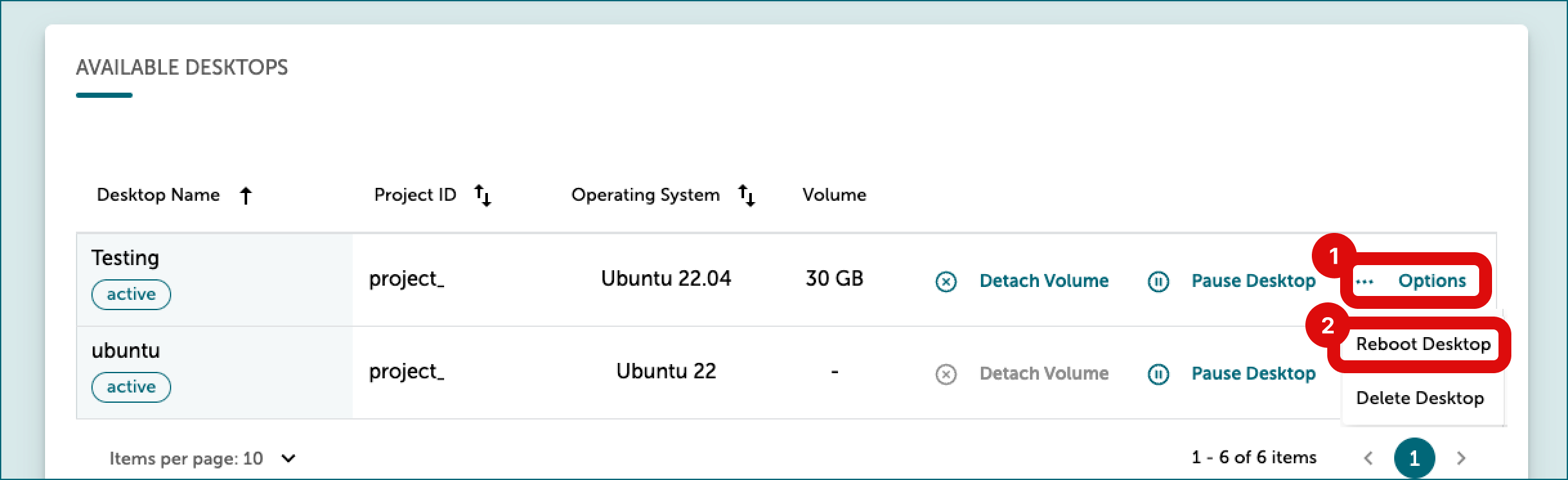
Deleting a virtual desktop
At the end of your analysis, you can delete your virtual desktop, including the external volume and all files saved in it. You cannot undo this action:
-
Log in to SD Desktop. On the SD Desktop homepage, click Go To SD Desktop Management.
-
At the bottom of the page, under Available desktops, select the correct virtual desktop. In the same row, click Options on the right, then choose Delete.
Note
Please contact all the project members before deleting a virtual desktop. With this action, you will delete the entire workspace, including all files saved in the virtual desktop or external volume by other project members.