Sharing and transporting files using Funet FileSender
Funet FileSender is a browser-based service for sending large files to colleagues. It is provided as an alternative to email attachments, but it can also be used for moving files to CSC environment. The service allows you to upload and send files up to 300 GB size. The service is not intended for long-term storage, as the files are deleted automatically after the preservation time is exceeded. The maximum preservation time is 21 days.
Funet FileSender is available for all Haka-enabled organizations without any additional measures. For example, a CSC user account is not needed to use the service. Both sending and receiving are possible without installing any additional programs.
You can use Funet FileSender to share your files with anybody. The receiver doesn't need any authentication for downloading the file from FileSender. If you don't belong to Haka, you need a colleague who can send you an upload voucher. The voucher is a one-time permit to use the service for sending a file.
Uploading data to FileSender
First, login to the service with your browser. You should login to the system with your Haka credentials; first select your home organization and use your institutional username and password to log in (not CSC username and password).
After this you can specify the email address of the recipient, or alternatively get a shareable link. Use the Select files button to choose the files you want to send. After the temporary storage time has been defined (Expiry date:) and the usage terms are accepted, press the Send button to upload the files. Once the files have been uploaded, the recipient will get an email notification.
It is possible to administer your files while they are waiting for the pick-up. Click the My Transfers button to do this.
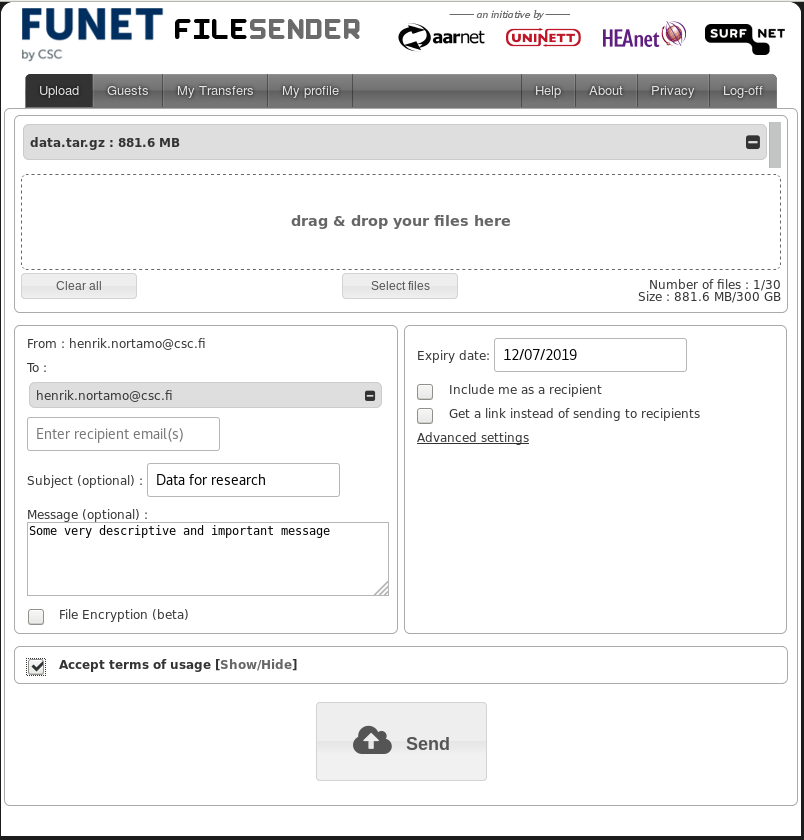
Note
As data is uploaded to Funet FileSender through a web browser, it may be
difficult to use it for data located on CSC supercomputers. In this case,
you can alternatively use
Allas commands a-flip or
a-publish for sharing data. Yet another alternative is to
use the FileSender command-line client.
Download data from FileSender
The recipient will get an email that contains a URL to the download page of the submitted files. The shareable link will also point to the download page. You can start the download by pressing the Download button.
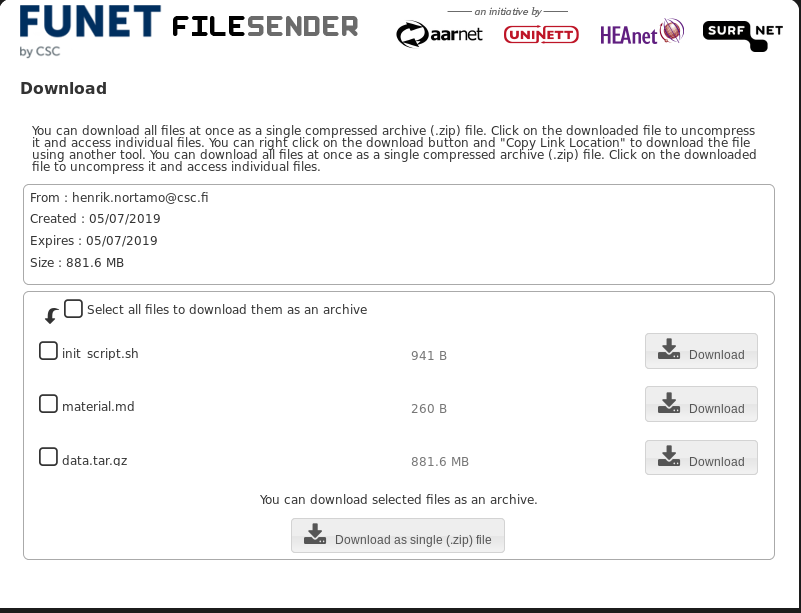
You can also right click the Download button and select Copy Link to
get the download URL to the file. The URL can then be used to download the file
using another tool, for example wget:
wget "https://filesender.funet.fi/download.php?token=4da0-b98e-3290c6471469&files_ids=36805" -O data_from_FS
Note
- When downloading data from Funet FileSender with
wgetyou must enclose the download link with quotation marks and use option-Oto define a file name that will be used for the downloaded data. - The
wgetmethod only works when downloading individual files. Copying and using the URL of the Download as single (.zip/.tar) file button to download multiple files at once as an archive will unfortunately not work.
Using FileSender from the command-line
FileSender can also be used from the command-line using a Python 3 utility script.
Assuming you are on a Linux server (e.g. Puhti or Mahti):
-
Download the
filesender.pyPython tool: -
Create a new folder
~/.filesenderin your home directory: -
Create a
~/.filesender/filesender.py.iniclient configuration file as follows (decrease the preservation time if needed):[system] base_url = https://filesender.funet.fi/rest.php default_transfer_days_valid = 7 [user] username = <your username> apikey = <api secret>Your username (Identifiant) and API key (Secret) can be found/generated on the My profile page of the Funet FileSender website (requires logging in first). Treat the API key as any password – keep it secret! Note that the username in this case is not the same as your CSC account username.
-
Now you may send a file (e.g.
data.tgz) to a recipient (e.g.recipient@example.com) with: